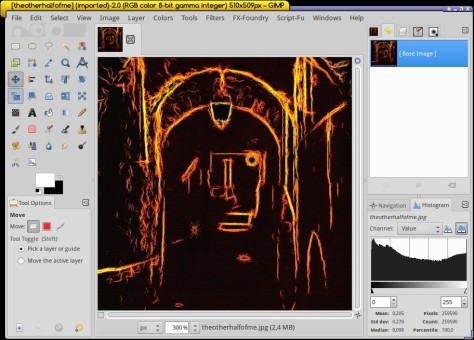Here I’ll try to set a new world record in the category “How to explain that GIMP’s interface is not difficult at all in the least number of words!”.
When you start GIMP for the first time of your life, you might see something like this. If you happen to see three different windows, then check in the menu under Windows the Single window mode. If you don’t see that option, you are using the old version 2.6 or lower, which will not be covered here.
On the left there’s the toolbox, clicking on one of those icons displays the options for that tool – if any – in a tab called Tool options under the toolbox.
In the center there’s the image window. You can open multiple images; in that case you’ll see multiple tabs on top of the image window as well. Close a photo by clicking on the X next to the tab on top, or hit Ctrl+W.
On the right there are some tabs on top and perhaps some other tabs in the lower part of the screen.
Let’s go straight to one of the so-called problematic features of the interface: you can take a tab and drag it elsewhere! I’ll demonstrate that with the tab that shows the document history, indicated in red in the screenshot below.
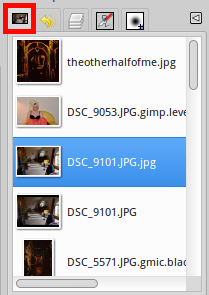
Once you grab the tab, it shows its title…
… and you can move it anywhere inside or outside the application area. Drop it in the middle of the image window and you’ll see a new window.
To undo this action, you must grab the tab that says Document history again and move it back to its original place, at left or right of the other tabs. Do not try to drop the History window itself on one of the tabs, that’s not going to work.
When you dragged the tab back, you noticed perhaps a blue vertical line on the left of the tab window like so. (Note: your OS can show another color than blue).
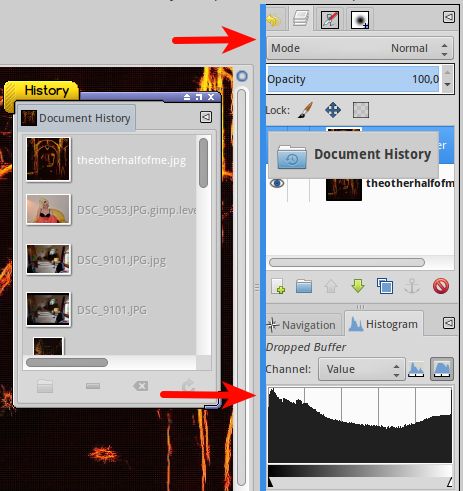
If you drop the tab on that line, a second vertical window is opened and you have a longer history window, like so.
Drag the tab to the bottom of the tabs on the right and you’ll see another blue line, horizontal this time. Drop it there and you’ll see this. Not practical at all, but just to show you how these tabs work.

Same story for the top and the right side of this dock. You can order the tabs like you want by dragging them to the left or the right of the other tabs, or to another tab group like the Tools options tab. Right click on that little triangle on the right of the tabs to delete a tab or to add new ones.
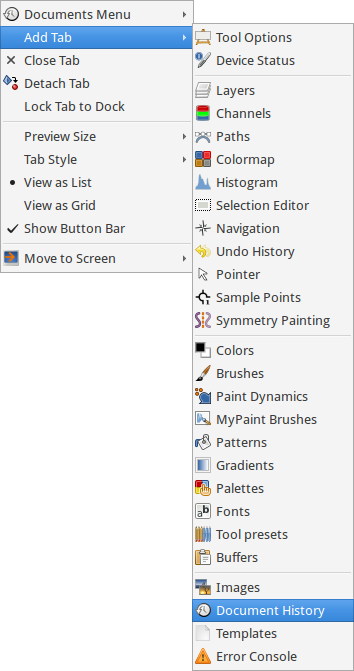
(Note. Some entries in this menu are specific to GIMP version 2.9.x, you won’t see them in v2.8).
If you delete a tab and you want to have it back, you must re-add it via named triangle, there is no option like ‘reload factory settings’ or something. Restarting GIMP doesn’t reset the interface either.
Sometimes the only thing you see is the image window, the toolbox and other docks are gone. This is because you accidentally hit the Tab key! Hit Tab again to bring them back.
Chaos!
Uncheck the Single window mode via the menu, Windows. Now you’ll see three separate windows, like so.
Now drag all the tabs all over the application area, like so.
Then check again the option Single window mode and…
… the toolbox is fixed on the right side! No way to get it back to the left side, as you can’t move it.
But well, you can. Uncheck Single window mode again, drag the toolbox somewhere to the left side of the application window, re-check Single window mode and there you are!
Ergo conclusio
It is true that GIMP’s interface is a bit particular, in that it differs from other software. But when you take a moment to see how it works, you’ll have to acknowledge that this interface isn’t that bloody stupid at all!
Oh yeah,did I break that world record..?

pm|mar16